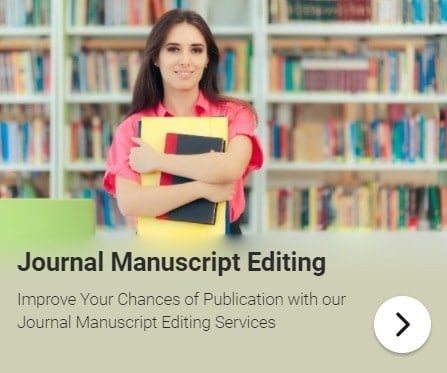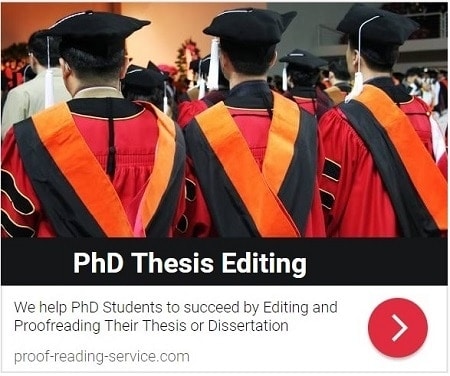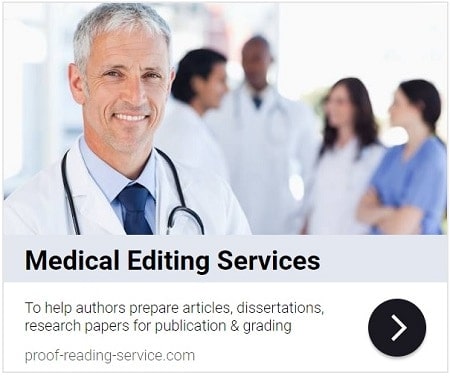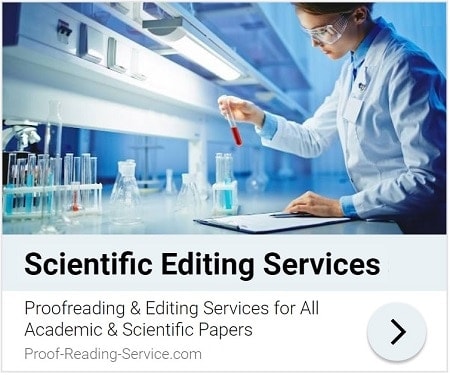Table of Contents (Guide To Publication)
Part II: Preparing, Presenting and Polishing Your Work – Chapter 5
5.3 Automatic Formatting: To Use or Not To Use
The various kinds of automatic formatting available in software programmes such as Word and Endnote can be incredibly helpful: they will manage and arrange many aspects of an academic or scientific paper, including spacing and indentation, lists of different kinds, numbered headings, footnotes and endnotes, tables and charts, and citations and reference lists. However, they need to be used with care and only if the journal guidelines you’re working with allow such automatic formatting. Some journals discourage authors from using automatic referencing of any kind, for instance, asking that citations and reference lists be compiled (typed in) manually, while others encourage the use of automatic referencing, and the same variation in requirements occurs with regard to tables, notes and even indentation. So the guidelines should always be consulted and every effort should be made to comply with them, particularly by not using any sort of formatting the guidelines bother to mention as undesirable.
When in doubt, however, or when left to your own devices in the absence of specific instructions, it’s usually best to avoid automatic formatting, particularly the more complicated kinds, as much as possible. As a general rule, too much formatting can cause problems for publishers and much of the formatting that authors add to their papers is simply removed by some journals during copyediting. In the worst case scenario, a paper will be rejected or returned for revision when too much unwanted formatting (double columns, for instance, or tables formatted by the wrong programme) is present. Yet it’s also important that you lay out your article in such a way that the editor can readily see how you intend your paper to look, and making your paper look good is, of course, a large part of the reason behind all the details I’ve provided above about presentation, so the use of automatic formatting is another instance of the need to find and maintain a delicate balance.
You also need to proofread with great care any part of your paper that you’ve constructed through automatic formatting. Never assume that the programme has ‘got it all right’ because this is all too rarely the case. Check every word, every number and every bit of punctuation; pay attention to font styles and sizes and patterns of capitalisation. Automatic referencing, for instance, may achieve a format very close to the style you need, but one particular detail will consistently be wrong, or unusual or complicated references will be formatted in inappropriate ways. So each reference will need to be checked and, if necessary, corrected manually. Automatic numbering of lists and sections usually comes out accurately, but sometimes an item or heading is typed or pasted into a document in such a way that the programme doesn’t recognise that it needs to be numbered, and while this may be simple enough to remedy in a list of six items, when misnumbering occurs in the sections of a paper that contains many subsections and cross references based on that incorrect numbering, the problem can quickly increase in magnitude and take considerable time and attention to repair. So if you let your word processing programme number your sections, watch what it’s doing as you write and correct any errors immediately before they grow into larger problems.
On the whole, automatic formatting is a useful tool and virtually unavoidable in the world of modern publishing – who, for instance, wouldn’t use Word’s automatic formatting for footnotes? As a writer who remembers how tricky it was to lay out footnotes effectively on the page before there was such a tool, I couldn’t imagine not using it. However, that otherwise wonderful footnoting function can introduce glitches, and footnotes have a nasty habit of suddenly disappearing (at the bottom of the page, not in the main text) as a complex document is edited and the programme faces the challenge of rearranging notes and text on a rapidly changing page. The notes aren’t usually actually gone and generally a little fiddling can bring them back, but there are instances where I’ve had to retype footnotes. Automatic referencing, on the other hand, can complicate the editing process, with in-text citations sometimes proving difficult to change, the reference list occasionally shifting position in a paper when the document is copied (into a clean copy after proofreading, for example) and the block format of the list preventing marginal comments on individual features of the references, which means that an editor or proofreader can only highlight and comment on the list as a whole, not on individual details within the list. This can result in a less precise and effective means of communication with both editors and proofreaders, so do keep that in mind when adding your citations and reference list.
There are many reasons, then, to maintain as much control over all aspects of your paper as possible. So when you use automatic formatting of any kind, use it sparingly and carefully, and treat it as a helpful tool, not as a substitute for your own discernment and sense of design.
PRS Tip: There are simple ways to avoid or effectively use automatic formatting in Word without altering programme settings. The following two will help you resolve problems I’ve mentioned above:
- When you want to avoid the automatic numbering function in lists and headings, begin by typing a space on the line followed by the heading or item, then return to the beginning of the line and add the number before the space. Since it’s when you add a space or return after a number that the automatic numbering kicks in, it won’t apply if you enter the information in this way.
- If a footnote has disappeared from the bottom of the page, add a new footnote to the main text a few words before the number of the lost footnote. This usually nudges the programme into remembering the lost footnote, which will reappear. Then you can delete the unnecessary note you added (or simply use the ‘undo’ button) and the lost note will remain, but in some documents this procedure may need to be repeated whenever the file is opened or major changes are made.
This article is part of a book called Guide to Academic and Scientific Publication: How To Get Your Writing Published in Scholarly Journals. It provides practical advice on planning, preparing and submitting articles for publication in scholarly journals.
Whether you are looking for information on designing an academic or scientific article, constructing a scholarly argument, targeting the right journal, following journal guidelines with precision, providing accurate and complete references, writing correct and elegant scholarly English, communicating with journal editors or revising your paper in light of that communication, you will find guidance, tips and examples in this manual.
This book is focusing on sound scholarly principles and practices as well as the expectations and requirements of academic and scientific journals, this guide is suitable for use in a wide variety of disciplines, including Economics, Engineering, the Humanities, Law, Management, Mathematics, Medicine and the Social, Physical and Biological Sciences .